If you are using React Native >= 0.59.0 I recommend to use the clone of this package https://github.com/jobtoday/react-native-image-viewing as improved and more optimized version!
React Native modal image view with pinch zoom and carousel.
Try with expo: https://expo.io/@antonkalinin/react-native-image-view
Warning: Breaking changes since v2.0.0:
- instead of prop
source=>images - no title prop for footer, please use
renderFooterinstead
Installation
yarn add react-native-image-viewor
npm install --save react-native-image-viewDemo
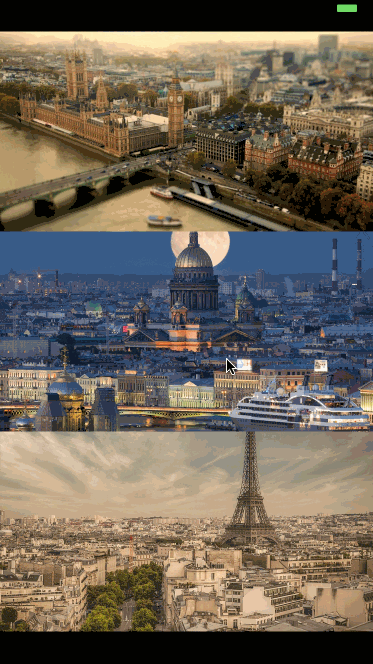
Usage
import ImageView from 'react-native-image-view';
const images = [
{
source: {
uri: 'https://cdn.pixabay.com/photo/2017/08/17/10/47/paris-2650808_960_720.jpg',
},
title: 'Paris',
width: 806,
height: 720,
},
];
<ImageView
images={images}
imageIndex={0}
isVisible={this.state.isImageViewVisible}
renderFooter={(currentImage) => (<View><Text>My footer</Text></View>)}
/>See example for better understanding
Props
Prop name | Description | Type | Default value | Platform | --------------------|---------------|-----------|---------------|----------|animationType | Type of animation modal presented with | "none", "fade", "slide" | "none" |
backgroundColor | Background color of the modal in HEX (#0099CC) | string | null |
controls | Config of available controls (see below) | Object | {close: true} |
glideAlways | Emulates ScrollView glide animation if built-in was not triggered | boolean | false | Android
glideAlwaysDelay | Defines delay in milliseconds for glideAlways | number | 75 | Android
images | Array of images to display, see below image item description | array | |
imageIndex | Current index of image to display | number | 0 |
isVisible | Is modal shown or not | boolean | false |
isTapZoomEnabled | Zoom image when double tapped | boolean | true |
isPinchZoomEnabled | Zoom image with pinch gesture | boolean | true |
isSwipeCloseEnabled | Close modal with swipe up or down | boolean | true |
onClose | Function called on modal closed | function | none |
onImageChange | Function called when image is changed | function | none |
renderFooter | Function returns a footer element | function | none |Image item:
{
source: any, // Image Component source object
width: ?number, // Width of full screen image (optional but recommended)
height: ?number, // Height of full screen image (optional but recommended)
// any other props you need to render your footer
}It's recommended to specify width and height to speed up rendering, overwise component needs to fetch images sizes and cache them in images objects passed as props.
controls prop:
type ControlType = React.Component<{onPress: () => void}> | null | boolean,
{
close: ControlType // Component for close button in up right corner, as onPress prop accepts function to close modal
next: ControlType, // Component for next image button, as onPress prop accepts function to scroll to next image
prev: ControlType, // Component for previous image button, as onPress prop accepts function to scroll to previous image
}To use default components just set
{next: true, prev: true}, close is showing by default. To create custom controls check src/controls.